Whitepapers
EASY SET-UP AND OPERATION
As described in the previous paragraphs, sophisticated internal processes within Primatte enable natural-looking composite imagery to be generated. To accomplish this sophisticated processing, many parameters need to be entered and adjusted.
If Primatte was a hardware device which had to have knobs to adjust these parameters, as many other chromakey devices do, there would be more than 200 knobs on the front panel. Despite the great final composited image he would get, a user would likely be very intimidated by such a front panel and soon would tire of the many adjustments necessary to get the great results. But with Primatte, the majority of these adjustments have been incorporated into the computer's GUI interface and greatly simplifies the setting of these parameters.
There are several operational modes incorporated into the Primatte's interface. For example, [Auto Set Up] or [Select BG]. The user is able to proceed with the parameter adjustments interactively, while viewing the results of the applied color corrections on the final composite image displayed on the monitor. Using the mouse, a specific area of the image can be specified to apply the color correction to. For fine-tuning of the color correction, the user can select a specific color from the foreground scene being used for blue-canceling. Figure 48 shows an example of the step-by-step operation procedure of chroma-keying using Primatte. A Primatte user will register the majority of the blue component being used for chromakey by first selecting the [Auto Set Up] button and selecting an area of the blue-background area using the mouse. Using this selected area of the blue component, Primatte will generate the composite image using automatically-calculated parameters. If there is very little bluish color component included in the foreground object and the blue background is shot properly and even, you can achieve high quality compositing just by doing the above simple [Auto Set Up] procedure. If the shooting conditions are not ideal and the initial composite image achieved by [Auto Set Up] is not satisfactory, the following procedures can be implemented for fine-tuning of the composite to get better results. If the overall luminance of the blue screen background has several shades of blue because of uneven lighting conditions, the user may find white fogged areas over portions of the background after using [Auto Set Up]. These white fog areas can then be eliminated by selecting the [Select BG] button and, by using the mouse again, making pixel selections within the fog areas. This will eliminate these kinds of problems. Also, [Auto Set Up] may render the blue-spill or the blue component included in the foreground object translucent (imagine a man wearing a blueish shirt), as a result, part of the background scene would be seen through these translucent portions. To avoid this problem, the user would first select the [Select FG] button. The translucent portions would then become opaque by mouse-selecting pixel areas from within this translucent area. Another problem solved. Blue-spill remaining on the edges of the foreground object should then be removed. To eliminate this problem, [Suppress FG Color] should be selected. By selecting the bluish pixels that reside on the edges of the foreground object, the undesired component will also be eliminated by the software. Repeating this operation as necessary, you can get a high quality composite image even with the worst case conditions that existed in the original foreground image.
These parameter adjustment Features have been incorporated into the Primatte interface so that the user can easily operate the software without having to deal with the sophisticated internal algorithm structure. The design of the interface is such that it takes the user step-by-step through the operations necessary to achieve a great result. It has been designed to be easy to set-up and intuitive to use. With conventional chromakey devices, the user must adjust the tuning knobs little by little, while keeping an eye on the final composite image. Not so with Primatte. It is easy, intuitive, interactive, and fast.

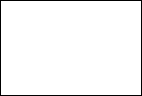








Figure: 48 Primatte operation example (back)

